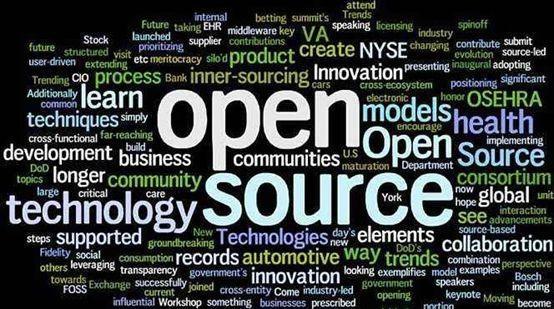第一章 - 准备开始
本章主要围绕案例, 构建虚拟化环境. 根据虚拟化环境. 后续做业务开发, 以及验证;
本章设计的内容, 有较多部分未后续章节所涉及的内容. 因此本次内容为简化版, 且需要一定的知识;
本次环境为最简洁的环境, 会随着我们业务的增加. 逐步加入防火墙, 清洗器
环境安装
环境准备
操作系统: Ubuntu20.04
硬件环境: I7-10700
宿主机环境: ESXI 7.0
需开启嵌套虚拟化功能

KVM 安装
前提条件, 确认系统是否支持虚拟化;
1
➜ ~ sudo egrep -c '(vmx|svm)' /proc/cpuinfo
[^提示]: 如果输出结果大于 ‘0’ 则系统支持虚拟化, 否则 参考环境准备部分;
更新软件源
1
➜ ~ sudo apt update
安装 virsh
1
➜ ~ sudo apt install qemu qemu-kvm libvirt-bin bridge-utils virt-manager
启动libvirt 服务
1
➜ ~ sudo systemctl start libvirtd.service
验证安装结果
1
2
3
4
5➜ ~ sudo virsh version
Compiled against library: libvirt 4.0.0
Using library: libvirt 4.0.0
Using API: QEMU 4.0.0
Running hypervisor: QEMU 2.11.1
OpenVSwitch 安装
安装 openvswitch
1
➜ ~ apt-get install openvswitch-switch
验证安装结果:
1
2
3➜ ~ sudo ovs-vsctl show
faa533a3-1958-4b61-8fea-7be3131deb45
ovs_version: "2.9.7"
Docker 安装
安装 Docker
1
➜ ~ curl -fsSL https://get.docker.com | bash -s docker --mirror Aliyun
验证安装结果
1
2
3
4
5
6
7
8
9
10➜ ~ docker version
Client: Docker Engine - Community
Version: 20.10.2
API version: 1.41
Go version: go1.13.15
Git commit: 2291f61
Built: Mon Dec 28 16:17:32 2020
OS/Arch: linux/amd64
Context: default
Experimental: true
ONOS 安装
此处不展开 ONOS 的具体细节, 后续会针对 ONOS 具体分析, 从编译到组件到业务实现等方面;
源码安装
下载代码
1
git clone https://gerrit.onosproject.org/onos
编译代码
1
bazel build onos
运行 onos
1
bazel run onos-local -- clean
构建虚拟网络
根据拓扑, 提供 KVM + Docker 网络互通, 利用 OpenVSwitch 进行互联;

拓扑环境说明:
- 计算节点 均采用 Ubuntu 系统;
- 计算节点 自行安装 KVM, Docker, OVS等;
- 控制节点 自行安装 ONOS, 并启动 Openflow 组件;
单节点虚拟网络环境
构建 KVM 与 KVM 互连网络
创建 ovs-network 网络
OVS 创建默认网桥
1
➜ ~ sudo ovs-vsctl add-br br-int
定义 ovs-networks 网络
1
2
3
4
5
6<network>
<name>ovs-network</name>
<forward mode="bridge"/>
<bridge name="br-int"/> ----> 对应 OVS 创建的网桥;
<virtualport type="openvswitch"/> ----> 虚拟端口是 openvswitch 提供;
</network>创建 ovs-network 网络
1
➜ ~ sudo virsh net-create --file br-int.xml
启动网络
1
2➜ ~ sudo virsh net-start ovs-network
➜ ~ sudo virsh net-autostart ovs-network ----> 自启动网络;
关联 ONOS
配置 OVS 连接 ONOS 系统
1
2
3
4➜ ~ sudo ovs-vsctl set-controller br-int tcp:192.168.10.115:6653
# 参数解释
# br-int: ovs 创建的网桥名字;
# tcp:192.168.10.115:6653: ONOS运行的服务器地址
KVM 虚拟机
创建 alpine 虚拟机
1
2
3
4
5
6
7
8
9
10
11
12
13
14
15
16
17
18
19
20
21
22
23
24
25
26
27
28
29
30
31
32
33
34
35
36
37
38
39
40
41
42
43<domain type='kvm'>
<name>alpine</name>
<memory>1048576</memory>
<currentMemory>1048576</currentMemory>
<vcpu>1</vcpu>
<os>
<type arch='x86_64' machine='pc'>hvm</type>
<!--
<boot dev='hd'/>
-->
<boot dev='cdrom'/>
</os>
<features>
<acpi/>
<apic/>
<pae/>
</features>
<clock offset='localtime'/>
<on_poweroff>destroy</on_poweroff>
<on_reboot>restart</on_reboot>
<on_crash>destroy</on_crash>
<devices>
<!--
<emulator>/usr/libexec/qemu-kvm</emulator>
<disk type='file' device='disk'>
<driver name='qemu' type='qcow2'/>
<source file='/home/parallels/simulation/alpine/alpine.qcow2'/>
<target dev='hda' bus='ide'/>
</disk>
-->
<disk type='file' device='cdrom'>
<source file='/home/parallels/simulation/alpine/alpine-extended-3.12.3-x86_64.iso'/> <!-- 光盘路径 -->
<target dev='hdb' bus='ide'/>
</disk>
<interface type='network'>
<source network='ovs-network'/> <!-- 主动加入到 ONOS 网络网桥中 -->
<mac address="00:00:00:01:00:01"/> <!-- 网卡 MAC 地址 -->
</interface>
<input type='mouse' bus='ps2'/>
<graphics type='vnc' port='-1' autoport='yes' keymap='en-us'/> <!-- 主动生成 VNC 端口 -->
</devices>
</domain>复制多分. 原因是 直接利用 cdrom 的方式启动多个实例, 不需要制作硬盘格式了, 偷懒了……;
注册到kvm 中
1
2➜ ~ sudo virsh define alapine-cdrom-1.xml
➜ ~ sudo virsh define alapine-cdrom-2.xml启动虚拟机
1
2➜ ~ sudo virsh start alapine-cdrom-1
➜ ~ sudo virsh start alapine-cdrom-2查看虚拟机VNC 端口
1
➜ ~ sudo virt dumpxml ubuntu14.04
ONOS 系统连线
查看 ONOS 端口信息
1
2
3
4id=of:0000001c421b76fc, available=true, local-status=connected 42m25s ago, role=MASTER, type=SWITCH, mfr=Nicira, Inc., hw=Open vSwitch, sw=2.9.7, serial=None, chassis=1c421b76fc, driver=ovs, channelId=192.168.10.115:54397, managementAddress=192.168.10.115, protocol=OF_14
port=LOCAL, state=disabled, type=copper, speed=0 , adminState=disabled, portMac=ee:3e:ed:23:6c:4f, portName=br-int
port=2, state=enabled, type=copper, speed=10 , adminState=enabled, portMac=fe:00:00:00:00:01, portName=vnet0
port=3, state=enabled, type=copper, speed=10 , adminState=enabled, portMac=fe:00:00:00:00:02, portName=vnet1添加连线
1
2
3➜ ~ add-point-intent of:0000ee3eed236c4f/2 of:0000ee3eed236c4f/3
➜ ~ add-point-intent of:0000ee3eed236c4f/3 of:0000ee3eed236c4f/2
// 双向连线
验证通信
1
2
3
4
5
6
7
8
9
10
11
12
13
14
15
16
17
18
19
20
21
22
23
24
25
26
27localhost:~# ping 192.168.10.1
PING 192.168.10.1 (192.168.10.1) 56(84) bytes of data.
From 192.168.10.100 icmp_seq=1 Destination Host Unreachable
From 192.168.10.100 icmp_seq=2 Destination Host Unreachable
From 192.168.10.100 icmp_seq=3 Destination Host Unreachable
From 192.168.10.100 icmp_seq=4 Destination Host Unreachable
From 192.168.10.100 icmp_seq=5 Destination Host Unreachable
From 192.168.10.100 icmp_seq=6 Destination Host Unreachable
From 192.168.10.100 icmp_seq=7 Destination Host Unreachable
From 192.168.10.100 icmp_seq=8 Destination Host Unreachable
From 192.168.10.100 icmp_seq=9 Destination Host Unreachable
......
From 192.168.10.100 icmp_seq=94 Destination Host Unreachable
64 bytes from 192.168.10.1: icmp_seq=95 ttl=64 time=3.48 ms
64 bytes from 192.168.10.1: icmp_seq=121 ttl=64 time=1022 ms
64 bytes from 192.168.10.1: icmp_seq=122 ttl=64 time=0.481 ms
64 bytes from 192.168.10.1: icmp_seq=123 ttl=64 time=0.824 ms
64 bytes from 192.168.10.1: icmp_seq=124 ttl=64 time=0.866 ms
64 bytes from 192.168.10.1: icmp_seq=125 ttl=64 time=0.663 ms
64 bytes from 192.168.10.1: icmp_seq=126 ttl=64 time=0.918 ms
64 bytes from 192.168.10.1: icmp_seq=127 ttl=64 time=0.347 ms
64 bytes from 192.168.10.1: icmp_seq=128 ttl=64 time=0.315 ms
64 bytes from 192.168.10.1: icmp_seq=129 ttl=64 time=0.840 ms
^C
--- 192.168.10.1 ping statistics ---
134 packets transmitted, 10 received, +82 errors, 92.5373% packet loss, time 136001ms
rtt min/avg/max/mdev = 0.315/103.054/1021.815/306.254 ms, pipe 4
构建 Docker 和 KVM 互通网络
安装 ubuntu 虚拟机
1
2
3
4
5
6
7
8
9➜ ~ docker pull ubuntu
Using default tag: latest
latest: Pulling from library/ubuntu
da7391352a9b: Pull complete
14428a6d4bcd: Pull complete
2c2d948710f2: Pull complete
Digest: sha256:c95a8e48bf88e9849f3e0f723d9f49fa12c5a00cfc6e60d2bc99d87555295e4c
Status: Downloaded newer image for ubuntu:latest
docker.io/library/ubuntu:latest
运行虚拟机
1
2# 后台运行 无网络主机;
➜ ~ docker run -it -d ubuntu bash查看容器 ID
1
2
3➜ ~ docker ps
CONTAINER ID IMAGE COMMAND CREATED STATUS PORTS NAMES
c0df09b67a25 ubuntu "bash" 6 seconds ago Up 5 seconds great_gauss建立网卡
1
➜ ~ sudo ovs-docker add-port br-int eth1 c0df09b67a25 --macaddress="fe:00:05:00:00:01" --ipaddress=192.168.10.100/24
查看 ONOS 端口信息
1
2
3
4
5
6
7id=of:0000001c421b76fc, available=true, role=MASTER, type=SWITCH, driver=ovs
port=LOCAL, state=disabled, type=copper, speed=0 , adminState=disabled, portMac=00:1c:42:1b:76:fc, portName=br-int
port=1, state=enabled, type=copper, speed=0 , adminState=enabled, portMac=00:1c:42:1b:76:fc, portName=enp0s6
port=2, state=enabled, type=copper, speed=10 , adminState=enabled, portMac=fe:00:00:01:00:01, portName=vnet0
port=3, state=enabled, type=copper, speed=10 , adminState=enabled, portMac=fe:00:00:02:00:01, portName=vnet1
port=8, state=enabled, type=copper, speed=10000 , adminState=enabled, portMac=a2:ef:a5:6b:84:af, portName=e9431affc8574_l添加连线
1
2➜ ~ add-point-intent of:0000001c421b76fc/2 of:0000001c421b76fc/8
➜ ~ add-point-intent of:0000001c421b76fc/8 of:0000001c421b76fc/2配置虚拟机 IP 地址
1
2
3两种方式:
1. 建立虚拟网卡的时候, 直接给定 IP 地址; ----> 本次试验使用的是这种方式;
2. 创建虚拟机的时候, 给个无敌权限 --privileged=true;验证网络
1
2
3
4
5
6
7
8
9
10
11
12
13
14
15
16
17
18
19
20
21
22
23
24
25
26
27root@c0df09b67a25:/# ping 192.168.10.1
PING 192.168.10.1 (192.168.10.1) 56(84) bytes of data.
From 192.168.10.100 icmp_seq=1 Destination Host Unreachable
From 192.168.10.100 icmp_seq=2 Destination Host Unreachable
From 192.168.10.100 icmp_seq=3 Destination Host Unreachable
From 192.168.10.100 icmp_seq=4 Destination Host Unreachable
From 192.168.10.100 icmp_seq=5 Destination Host Unreachable
From 192.168.10.100 icmp_seq=6 Destination Host Unreachable
From 192.168.10.100 icmp_seq=7 Destination Host Unreachable
From 192.168.10.100 icmp_seq=8 Destination Host Unreachable
From 192.168.10.100 icmp_seq=9 Destination Host Unreachable
......
From 192.168.10.100 icmp_seq=94 Destination Host Unreachable
64 bytes from 192.168.10.1: icmp_seq=95 ttl=64 time=3.48 ms
64 bytes from 192.168.10.1: icmp_seq=121 ttl=64 time=1022 ms
64 bytes from 192.168.10.1: icmp_seq=122 ttl=64 time=0.481 ms
64 bytes from 192.168.10.1: icmp_seq=123 ttl=64 time=0.824 ms
64 bytes from 192.168.10.1: icmp_seq=124 ttl=64 time=0.866 ms
64 bytes from 192.168.10.1: icmp_seq=125 ttl=64 time=0.663 ms
64 bytes from 192.168.10.1: icmp_seq=126 ttl=64 time=0.918 ms
64 bytes from 192.168.10.1: icmp_seq=127 ttl=64 time=0.347 ms
64 bytes from 192.168.10.1: icmp_seq=128 ttl=64 time=0.315 ms
64 bytes from 192.168.10.1: icmp_seq=129 ttl=64 time=0.840 ms
^C
--- 192.168.10.1 ping statistics ---
134 packets transmitted, 10 received, +82 errors, 92.5373% packet loss, time 136001ms
rtt min/avg/max/mdev = 0.315/103.054/1021.815/306.254 ms, pipe 4
多节点虚拟网络环境
构建 Docker 和 KVM 互通网络
- 环境安装
- 安装单节点实验环境, 部署 OVS + KVM + Docker 部分;
- 多节点需要提供物理端口用于多节点互通;
添加上行网络出口
分别在多个控制节点上, 添加上行端口. 上行端口外部通过交换机互联;
1
sudo ovs-vsctl addif enp0s6 br-int
查看ONOS 端口信息
1
2
3
4
5
6
7
8
9
10
11
12id=of:0000001c421b76fc, available=true, role=MASTER, type=SWITCH, driver=ovs
port=LOCAL, state=disabled, type=copper, speed=0 , adminState=disabled, portMac=00:1c:42:1b:76:fc, portName=br-int
port=1, state=enabled, type=copper, speed=0 , adminState=enabled, portMac=00:1c:42:1b:76:fc, portName=enp0s6
port=2, state=enabled, type=copper, speed=10 , adminState=enabled, portMac=fe:00:00:01:00:01, portName=vnet0
port=3, state=enabled, type=copper, speed=10 , adminState=enabled, portMac=fe:00:00:02:00:01, portName=vnet1
port=4, state=enabled, type=copper, speed=10 , adminState=enabled, portMac=fe:00:00:03:00:01, portName=vnet2
port=8, state=enabled, type=copper, speed=10000 , adminState=enabled, portMac=a2:ef:a5:6b:84:af, portName=e9431affc8574_l
id=of:0000001c42fa97dc, available=true, role=NONE, type=SWITCH, driver=ovs
port=LOCAL, state=disabled, type=copper, speed=0 , adminState=disabled, portMac=00:1c:42:fa:97:dc, portName=br-int
port=1, state=disabled, type=copper, speed=0 , adminState=enabled, portMac=00:1c:42:fa:97:dc, portName=enp0s6
port=3, state=disabled, type=copper, speed=10 , adminState=enabled, portMac=fe:00:00:02:00:01, portName=vnet1
port=4, state=disabled, type=copper, speed=10 , adminState=enabled, portMac=fe:00:00:03:00:01, portName=vnet2添加连线
1
2➜ ~ add-point-intent of:0000001c42fa97dc/2 of:0000001c421b76fc/8
➜ ~ add-point-intent of:0000001c421b76fc/8 of:0000001c42fa97dc/2验证网络
root@c0df09b67a25:/# ping 192.168.10.1 PING 192.168.10.1 (192.168.10.1) 56(84) bytes of data. From 192.168.10.100 icmp_seq=1 Destination Host Unreachable From 192.168.10.100 icmp_seq=2 Destination Host Unreachable From 192.168.10.100 icmp_seq=3 Destination Host Unreachable From 192.168.10.100 icmp_seq=4 Destination Host Unreachable From 192.168.10.100 icmp_seq=5 Destination Host Unreachable From 192.168.10.100 icmp_seq=6 Destination Host Unreachable From 192.168.10.100 icmp_seq=7 Destination Host Unreachable From 192.168.10.100 icmp_seq=8 Destination Host Unreachable From 192.168.10.100 icmp_seq=9 Destination Host Unreachable ...... From 192.168.10.100 icmp_seq=94 Destination Host Unreachable 64 bytes from 192.168.10.1: icmp_seq=95 ttl=64 time=3.48 ms 64 bytes from 192.168.10.1: icmp_seq=121 ttl=64 time=1022 ms 64 bytes from 192.168.10.1: icmp_seq=122 ttl=64 time=0.481 ms 64 bytes from 192.168.10.1: icmp_seq=123 ttl=64 time=0.824 ms 64 bytes from 192.168.10.1: icmp_seq=124 ttl=64 time=0.866 ms 64 bytes from 192.168.10.1: icmp_seq=125 ttl=64 time=0.663 ms 64 bytes from 192.168.10.1: icmp_seq=126 ttl=64 time=0.918 ms 64 bytes from 192.168.10.1: icmp_seq=127 ttl=64 time=0.347 ms 64 bytes from 192.168.10.1: icmp_seq=128 ttl=64 time=0.315 ms 64 bytes from 192.168.10.1: icmp_seq=129 ttl=64 time=0.840 ms ^C --- 192.168.10.1 ping statistics --- 134 packets transmitted, 10 received, +82 errors, 92.5373% packet loss, time 136001ms rtt min/avg/max/mdev = 0.315/103.054/1021.815/306.254 ms, pipe 4
虚拟和物理网络环境
增加虚拟网络和物理网络互通仿真, 可以引入 网络测试仪, 物理交换机, 防火墙, 编排器, 同时此类产品都有虚拟化替代方案等;
TODO
备注
[^端口定位 ]: 如果确认端口是哪个. 一般来说. 根据脚本处理, 此处 根据 端口给定的 MAC 来识别, 比如 虚拟机配置的 MAC 00:00:00:00:00:01 对应 fe:00:00:03:00:01;
[^Docker 网卡名字]: 默认ovs-docker 增加的网卡是根据 UUID 来标识的. 而这个网卡名字. 可以通过 ovs-vsctl find interface 工具. 进行后续网卡端口的识别;